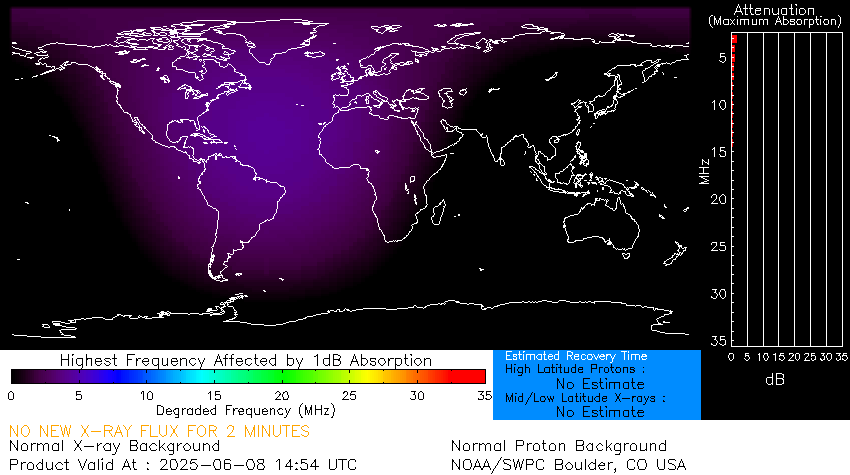Using Lime SDR mini with SDRConsole (V3) as makeshift low power Transceiver.
You can use Lime SDR mini as a makeshift low power transceiver. Either for testing other radio equipment or in conjunction with a power amplifier controlled via FPGA GPIO pins.
Basic Requirements:
Lime SDR mini– Lime SDR mini is a full duplex transceiver which can receive and transmit any signal (Software defined) from 10 MHZ to 3.5 GHZ. TX power varies depending on TX frequency with max output is 10 dBm.
More information on Lime SDR mini on the official website.
You can buy Lime SDR mini from MOUSER Electronics.
Antenna– You will require two antennas for TX and RX for RX you can use any general-purpose receiving antenna including active antenna with 50-ohm impedance. For TX use the antenna for the band you will be using with 50-ohm impedance or for bands below 6 meter you might require a balun.
Lime Suite/Pothos Flow– You will need Lime Suite for drivers and firmware update for Lime SDR mini. Unfortunately, Lime suite for windows is not available unless you can compile binaries from Github code. Best way to get complied Lime suite is by downloading Pothos Flow for windows.
Pothos Flow can be downloaded from there official website.
SDRConsole (V3)– SDRConsole is a Windows software for Software Defined Radio (SDR) receivers and transceivers by SDR-RADIO.com. it is free to use for Education, Amateur radio and SWL but you need a License for commercial usage.
SDRConsole available from there official website.
Laptop or PC with Windows OS– SDRConsle is only available for Windows OS so your laptop or PC should have Windows OS on it (I haven’t tested it on Linux using vine so no idea if it will work on Linux or not.). There is no official minimum requirement for RAM or CPU but with my own experience it is best to use minimum or 8GB RAM and Intel Core i3 or equivalent.
Extra Requirements:
Heat sink– You might also need a heat sink as Lime SDR mini reaches the temperature of 50’C after plugging in and get hotter during operations. In ideal world you would buy an enclosure for Lime SDR mini but if you are planning to use FPGA GPIO then using stick on heat sink will be best option.
FPGA GPIO Header– you will need to solder a 50-100 mil adapter for GPIO access if you want to use Power Amplifier.
Microcontroller– You will require a microcontroller to enable/disable PTT on Power Amplifier from Lime SDR mini’s GPIO.
Power Amplifier– You can use the power amplifier with PTT. PTT will ensure to not to transmit unwanted signal or create looped feedback. Majority of power amplifiers with PTT use pulldown signal to enable PTT so a microcontroller is best option. Make sure the power amplifier can amplify the low signal generated by Lime SDR mini and is in the band you are planning to transmit in.
Virtual Audio Cable– You will need a virtual audio cable in case you want to TX/RX SSTV, WSPR, RTTY, FT8 or DSDPlus.
I would recommend downloading and installing Virtual Audio Cable from VB-Audio Software from there Official website.
Installation:
Lime Suite and Drivers
Before you plug in the Lime SDR to computer download and install Lime suite. Then connect Lime SDR mini to the computer. After the driver is installed open Lime suite and from the menu select Options > ConnectionSettings

In Connection Settings window select Lime SDR mini.

Now from menu select Modules > Programming

In Programming window Programming mode should be “Automatic” and click on “Program”. While this operation is running do not close the program or disconnect the Lime SDR mini. It will take around 30 seconds to 1 minute for the process to finish this will upgrade the firmware of Lime SDR mini. You can make other changes as you like but I’ll recommend not to make any further changes unless you know what you are doing.
SDRConsole (V3)
Download and install SDRConsole (V3). Open the SDRConsole while your Lime SDR mini is plugged in.
Small window will popup asking to select the radio.

For first time you might need to click on “Definitions” and look up the radio.
For RX only operations you can select the bandwidth to “10MHz” but if you want TX operation as well select “750kHz (Tx)” for Voice only and “3MHz (HF-Tx)” for voice and other Digital modes like RTTY, SSTV and FT8. Click on Start

From menu select “Receive” and click on “DSP” for receive window
From menu select “Transmit” and click on “DSP” for transmit window
On Receive window you can adjust receive options like RX frequency, Audio out and IF display. You can also select the RX mode from S-AM, CW, CW-U, Broadcast FM, Narrow FM, Wide FM, LSB, USB and Wide USB. You can also select Band filter from 8kHz to 40kHz or custom filter as required.

In Transmit window you can manually enter the TX frequency or sync to RX, RX>TX, TX>RX. You can select the mode for transmission LSB, USB, AM, FM & CW. You can select the Drive power from 0 to 100 (in percentage). You can select the input from system default to any available audio input devices. Select the gain, audio processor, Vox gain and Hang and CTCSS tone.

For advance usage of Lime SDR with Power amplifier you need to set FPGA GPIO, in Receive window in radio menu click on more and go to GPIO you can write GPIO pins accordingly. These GPIO pins will produce IO signals which can be used with microcontroller for Power amplifier PTT and Band filters.

To use 3rd party applications for digital modes like SSTV, RTTY, WSPR and FT8 select the audio in and out as Virtual audio cable and turn Vox on from Transmit window. On 3rd party application select audio in and out as Virtual Audio cable and select Vox and transmit signal.
73’s